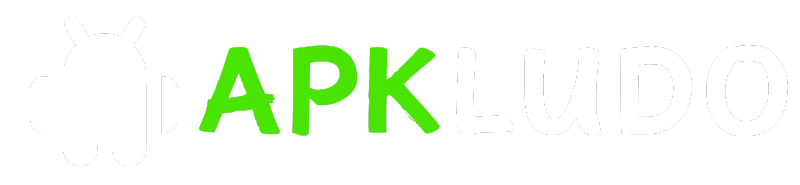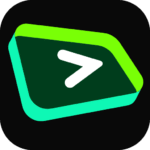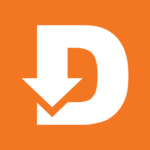SmartTube [Phones Only] [Landscape Mod]
Images
![SmartTube [Phones Only] [Landscape Mod] 1](https://images.mobilism.org/?dm=D5BU5F8Q)
![SmartTube [Phones Only] [Landscape Mod] 2](https://images.mobilism.org/?dm=ZUI65SNF)
![SmartTube [Phones Only] [Landscape Mod] 3](https://images.mobilism.org/?dm=91ZEB1LR)
Related apps
Description
Ad-Free App For Watching YouTube Videos On Multiple Phones
Ad-Free App For Watching YouTube Videos On Multiple Phones
SmartTubeNext is an advanced YouTube app for Android TVs and TV boxes, free & open source. It is not a live TV client and does not support “YouTube TV”.
Disadvantages: no comments stability, voice search and casting support might be worse than in the official YouTube, depending on your device; give it a try!
Compatibility
SmartTubeNext requires Android 4.3 or above. It does not work on non-Android devices (incl. LG or Samsung TVs). On unsupported TVs, you can use a TV stick or TV box. Though this app technically runs on smartphones and tablets, it is not optimized for such and offers no official support!
It has been successfully tested on TVs, TV boxes and TV sticks that are based on Android, including:
Android TVs & Google TVs (e.g. Philips, Sony)
Chromecast with Google TV & TVs with Chromecast built-in
Amazon FireTV stick (all generations)
NVIDIA Shield
TV boxes running Android (many cheap chinese no-name boxes)
Xiaomi Mi Box
Features Include:
Adblocking
SmartTubeNext does not show any ad banners, preroll ads or ad intermissions. It not just tries to prevent them, it is literally programmed to be completely unable to display any ads, so YouTube cannot slip anything in. This also means you cannot allow ads or whitelist channels. Some YouTube channels include sponsored messages in their videos, these can also be skipped, see SponsorBlock below.
SponsorBlock
SmartTubeNext includes a SponsorBlock integration. From the SponsorBlock website:
SponsorBlock is an open-source crowdsourced browser extension and open API for skipping sponsor segments in YouTube videos. […] the extension automatically skips sponsors it knows about using a privacy preserving query system. It also supports skipping other categories, such as intros, outros and reminders to subscribe [and non-music parts in music videos].
You can select which categories you want to skip in the settings. Unlike the browser addon, in SmartTubeNext you cannot submit new segments (TVs and TV remotes aren’t great devices for such precise operations). Note that SponsorBlock is a free and voluntary project based on user submissions, so don’t expect it to 100% work every time. Sometimes, sponsor segments are not yet submitted to the database, sometimes the SponsorBlock servers are offline/overloaded.
Casting
To cast videos from your phone (or other devices), you must link that device to your TV. Unlike the original YouTube app, SmartTubeNext does not automatically show up when you are in the same wifi network. How to link your smartphone and TV:
1)open SmartTubeNext and go to settings
2)go to “Remote control” (2nd option)
3)open your YouTube app on your phone, go to settings > General > watch on TV
4)click on connect using TV-code and enter the code from your TV
Due to technical limitations, you need to open the app on the TV before casting; SmartTubeNext cannot automatically wake up the TV.
Picture-in-Picture (PiP)
SmartTubeNext supports playing videos in PiP mode. This needs to be enabled under Settings > General > Background playback > Picture in picture. The video will go into PiP mode when you press home while playing a video, and also when you press back if enabled in Settings > General > Background playback (activation).
Adjust Speed
You can adjust the playback speed pressing the speed-indicator icon (gauge) in the top row of the player. This is remembered across videos. Some speeds may case frame drops, this is a known issue.
Voice Search
To enable global voice search, an additional app must be installed alongside SmartTubeNext. This bridge app can intercept the System’s attempts to open the original YouTube app and open SmartTubeNext instead. For this to work, you must uninstall the original YouTube app. We know this sucks, but you can always reinstall it if you change your mind. The bridge app will not show up in your launcher and you do cannot to launch it directly; it is only used internally by the system’s voice search. On some devices, you need to explicitly say “Youtube” when searching (e.g. say “youtube cute cats” instead of just “cute cats”).
On Amazon Fire TV:
1)Uninstall the original YouTube app (no root required)
2)Download and install the Amazon Bridge SmartTubeNext app: https://kutt.it/stn_bridge_amazon (e.g. via Downloader by AFTVnews)
On Google Chromecast with Google TV:
1)Uninstall the original YouTube app (no root required)
2)Download and install the ATV Bridge SmartTubeNext app: https://kutt.it/stn_bridge_atv (e.g. via Downloader by AFTVnews)
On all other Android devices, sadly root is required to enable this:
1)Root your device (search for a guide for your specific device)
2)Uninstall the official YouTube app using root (adb shell pm uninstall com.google.android.youtube.tv)
3)Download and install the ATV Bridge SmartTubeNext app: https://kutt.it/stn_bridge_atv (e.g. via Downloader by AFTVnews)
Sign In If Needed To Fix Empty Home section
Requires 100% Clean Install
Subscriptions Are Saved To Account Not Device
Tested On 70+ Phones Both Arm7/Arm64 A7 Thru A14
Now Working On 11+ Different Root Roms
Thank You To All My Testers
How To Disable Update Nag
Settings > About > Turn Off Both Notify
How To Login Properly On All Phones:
Sign In To Google Account On Another Device
Launch SmartTube On Phone
Settings > Accounts > Sign in
A Code Will Popup On Your Phone
Go To https://youtube.com/activate On Signed In Device
Enter Code Exactly As Seen Including Caps/Spaces
Follow/Execute All Prompts On Screen
Must Scroll Down & Select Allow Last Step
Phone Will Now Be Activated!
Enjoy
How To Use Custom Landscape Mod On Phones:
-To Access Menu Pull From Right Side & Hit Back Button
-Tap Categorie Twice To Clear Menu To See All Videos
-Sometimes Few Touches May Be Needed To Play Videos
-Pull From Right Side/Back Button Goes Back/2-3 Taps To Exit
*Tap Settings Icon On Phone To Exit Phone Out Of Landscape Mode
How To View All Extra Buttons On Phone For Video Playing:
-Tap Screen To See Comments Button….Etc
How To Close Comments Window On Phone:
-Pull From Right Side & Tap Back Button
What If My Phone Don’t Have A Back Button?
-First Put Phone Into Developer Mode
-Search Internet How To Add Back Button For Your Device
-You Can Add Back Button….Etc To Bottom Of Every Mobile Device
Custom Adaptive Phone Only Mod Info:
Mod Is 100% Usable For Phones Only!
Now Works On Multiple Diff Root Roms
Landscape Mode Activated By Default